Email can feel like a digital hydra—every time you manage to clear one out of your inbox, two more pop up. You pass along some info to a coworker, and then bam, you’re flooded with a ton of newsletters. Wouldn’t it be awesome if AI could be your personal email Hercules?
This whole category has come a long way since I first looked into it last year. Today, there are powerful tools that can help you write emails, manage your conversations, or instantly clear out junk mail. It’s a big upgrade compared to the early AI email apps, which only integrated with OpenAI to help write drafts and called it a day.
I spent two weeks testing out the top AI email assistants, and now I’ve created a shortlist for you to check out—plus some apps you’ll want to keep an eye on. If you’re interested in building your own AI-powered email workflows, I’ve also included a quick guide on how this technology can help you do just that.
The best AI email assistants
Here’s a quick rundown of some great AI email tools:
- Shortwave: AI-powered email search to help you find what you need faster.
- Microsoft Copilot Pro for Outlook: Enhances your communication with smart suggestions.
- Gemini for Gmail: Perfect for Google Workspace users who want to level up their email game.
- Superhuman: Combines AI generation with message templates for faster writing.
- Proton Scribe: Ideal for those who value privacy in their emails.
- SaneBox: Keeps your inbox neat and organized.
- Mailbutler: Helps you gather contact details and stay on top of tasks.
What can AI bring to email?
AI has proven that it can understand and generate human language really well. While it’s not quite ready to handle things completely on its own, it’s an awesome tool to boost your existing automation by adding the ability to understand language. It can make some decisions on its own, and you can either accept or tweak the results.

So, what does this mean for AI email apps? Let’s break down some of the key features you can use to automate your inbox.
Generative AI
Right now, the most common way AI is used in email apps is for writing messages. When composing an email, you can start with a prompt (kind of like ChatGPT) or generate a reply based on the message you’ve received.
Other features include:
- Spell-checking your emails.
- Rewriting your messages with AI.
- Offering quick reply suggestions.
- Creating pre-written replies you can send with one click.
Processing Email Content
AI can understand the content of emails, which allows it to do a few handy things, like:
- Running sentiment analysis to see how the sender is feeling. This helps you decide if you need to be more tactful or if the person is open to more info.
- Understanding the topic of the email, which helps you sort messages into tags, labels, or folders. You can then set up rules to forward them to the right person or prioritize the important ones.
- Summarizing the email or entire thread to make it easy to file for later or bring in new collaborators.
Data Extraction and Enrichment
AI can also detect data in your emails, pull it out, and store it in a database. Some examples:
- Extract contact info from an email and add it to your CRM.
- Pull invoice numbers and update your accounting app.
- Extract attachments and store them in your project management app.
Data extraction grabs info from an email, while data enrichment surfaces information from your email history, connected apps, and public data to give you more context. Imagine you’re chatting with a long-time friend, and AI can summarize your past conversations to help you decide where to go on vacation next!
Train Your Own AI Model
You can even train an AI to learn about you and your business, so it can reply to emails or create other written content for you.
Here’s how:
- If you have the budget, you can hire a developer to fine-tune an OpenAI model to speak like you and understand your business.
- For something simpler, try a tool like Personal AI, which helps you create a personal model based on your knowledge and writing style. You can then set it up to process your emails and create drafts as needed.
Combine Them All
These features can work together to make your inbox even more efficient. Here’s an example:
- Set your AI to read all incoming emails, extract relevant data, run sentiment analysis, and check your tech stack for useful info.
- Have AI generate a reply for each email based on the sender’s message and your data. It can then organize the emails with the most urgent ones at the top and wait for your approval before sending.
- At the end of the day, you can go through your inbox, starting with the first email. Check the context and the AI-generated reply. If everything looks good, hit send and move on to the next one.
This is just the beginning! The great thing about AI and email is that, depending on the features you use and how you use them, you can create a completely different experience. It’s adaptable, meaning it can handle more complex tasks. But it might take a bit of time to set up the best workflow for you.
Just a heads-up: none of the apps on this list are quite flexible enough to handle complex workflows like the one I mentioned. But if you’re willing to experiment, you can use tools like Zapier to automate your inbox and create a custom solution that works for you.

Also Read: What are the Best Free AI Tools for Beginners?
What makes the best AI email assistant software?
When it comes to AI email assistants, generative AI alone just doesn’t cut it. The best software needs to offer more. Here’s what I looked for when testing all the apps that claimed to be AI email clients:

- Easy Email Integration: The integration process should be quick and simple, especially with popular email services.
- Inbox Management: I focused on apps that help manage your personal inbox—whether for work or home. I left out apps aimed at sales, outreach, or customer service for now, as I wanted to show how AI can transform your personal email experience.
- AI Features: I was looking for more than just generative text. I wanted features like sentiment analysis, intent detection, automatic labeling, or data extraction—stuff that can really improve how you handle your inbox.
- Productivity and Automation: AI is just one tool in the toolbox, so these apps should offer other features to help save time and help you reach inbox zero faster.
- Data Privacy: Your emails are personal, and using an app shouldn’t compromise your privacy. I read through each app’s privacy policy to understand how secure your data would be.
I spent two weeks searching the web for AI email assistants. I filtered out those that only added generative AI to the compose window, narrowing it down to a smaller list.
I signed up for each one, set them up, and tested them by sending a few emails back and forth. I played with the settings, checked how well the AI performed, and from there, picked out the best options.
The best AI email assistants at a glance
Here’s a quick look at some of the best AI email assistants and what they offer:
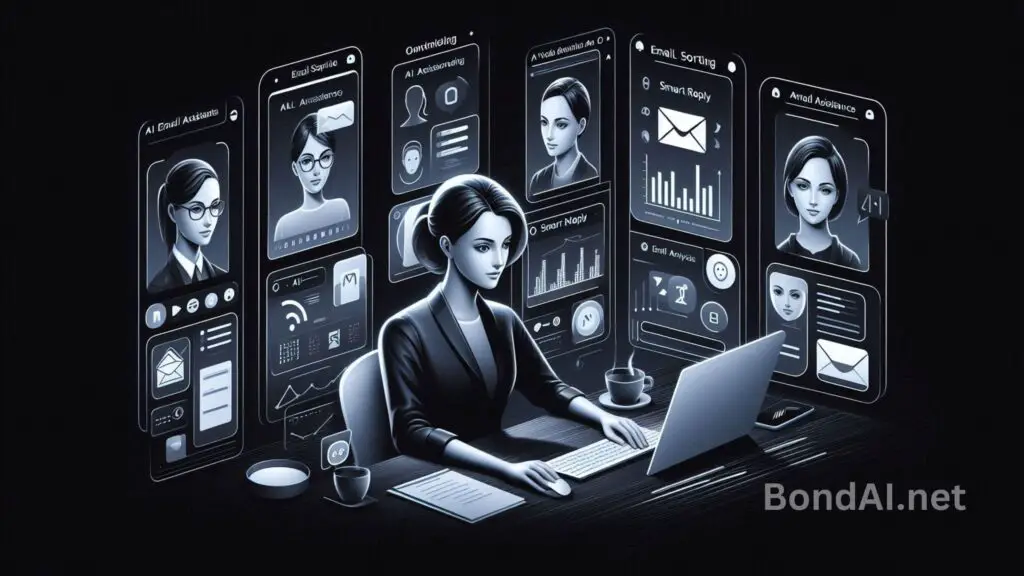
Best For:
- Shortwave: Ideal for flexible AI assistants and deep integration with Google Calendar.
- Microsoft Copilot Pro for Outlook: Best for improving communication and unlocking additional features in other Microsoft apps.
- Gemini for Gmail: Perfect for Google Workspace users, offering seamless Gmail integration.
- Superhuman: Great for mixing AI generation with message templates and providing tons of useful keyboard shortcuts.
- Proton Scribe: Focused on privacy with zero-knowledge cloud generation.
Standout Features:
- Shortwave: Flexible AI assistants and smooth Google Calendar integration.
- Microsoft Copilot Pro: Enhances communication across Microsoft apps.
- Gemini: Seamlessly integrates with Gmail.
- Superhuman: Combines AI with quick message templates and keyboard shortcuts.
- Proton Scribe: Offers a secure, privacy-focused cloud service.
Pricing:
- Shortwave: From $8.50/user/month.
- Microsoft Copilot Pro for Outlook: Requires a Microsoft 365 subscription (starting at $9.99/month), with AI features at $20/month.
- Gemini for Gmail: $20/user/month for Google Workspace, or $19.99/month for personal Google accounts (Google One AI Premium).
- Superhuman: $30/user/month.
- Proton Scribe: $19.99/month as part of the Proton Duo plan.
Best AI email assistant for searching email history
Shortwave (Web, Android, iOS)
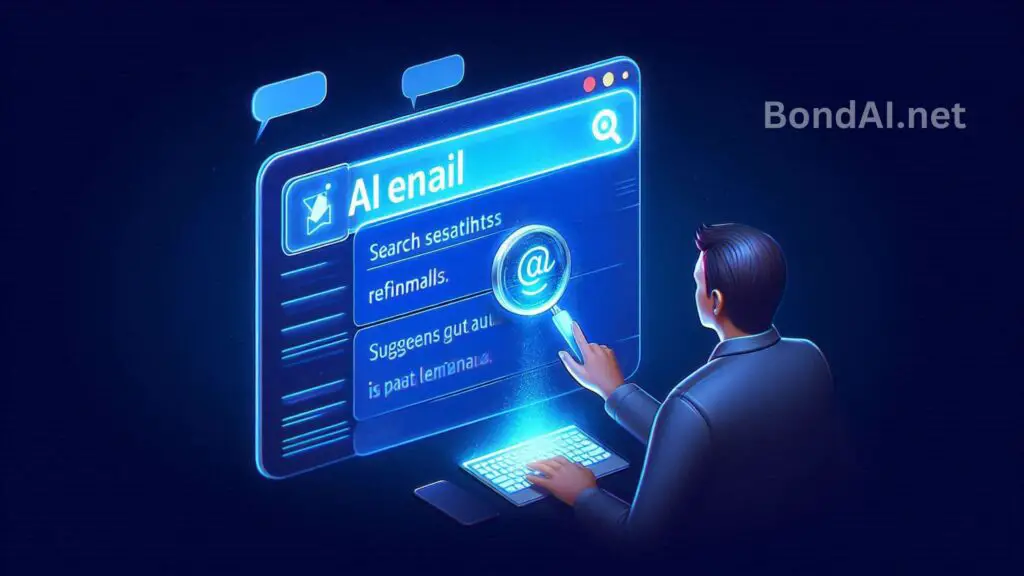
Shortwave Pros:
- Works really well with Google Calendar.
- The AI assistant is super flexible.
Shortwave Cons:
- The interface can feel a bit cluttered at times.
Shortwave takes the top spot here with the most AI features of any app on this list. You’ll find everything you need in the top-right corner of the screen. Click on the little magic stars icon, and a chat window pops up on the right side. This is where the Shortwave AI Assistant lives.
One of its coolest features is the AI-powered email search. You can ask it to find old conversations or specific details without digging through your inbox.
It can also pull data from email threads (like creating a to-do list for a project), generate content (like writing a tweet based on your emails), or answer your questions, just like ChatGPT.
Since email and calendars usually go together, Shortwave lets you schedule meetings using simple commands, like “schedule a meeting for me and John in 2 days at 6pm.”
I tried this, and the meeting popped right into my calendar without me having to do anything else. Plus, if you’re unsure about your availability, you can ask Shortwave, and it will show you your open slots for the near future.
The AI features are mainly in the sidebar, but you can also spot them in the email interface. For example, under the email subject, you’ll see a brief summary of the conversation.
If you click on it, it expands into a more detailed version. This is super helpful when there’s a lot of back and forth or multiple people in the thread.
And those magic stars appear again when you’re replying to emails. You can use them to generate a message from scratch or based on a prompt. The AI output will pop up in the sidebar, and you can easily add it to your reply and keep the conversation going.
The downside? Right now, Shortwave only works with Gmail accounts, so if you’re using another email provider, you’ll be out of luck. Hopefully, they’ll add more inbox integrations in the future.
Shortwave Pricing:
Starts at $8.50/user/month for personal use.
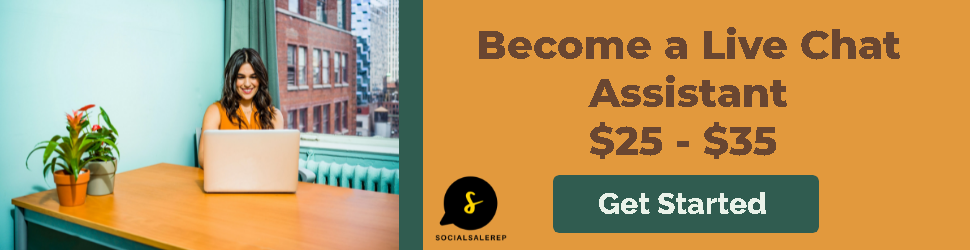
Also Read: What are the Top Trends in Machine Learning for 2025?
Best AI email assistant for improving communication
Microsoft Copilot Pro for Outlook (Windows, Mac, Android, iOS)

Copilot Pro for Outlook Pros:
- Gets the latest OpenAI models quickly.
- Unlocks AI features in other Office apps.
Copilot Pro for Outlook Cons:
- Doesn’t work with non-Microsoft email inboxes.
Microsoft’s AI game just got stronger with the release of Copilot Pro, and Outlook is one of the apps getting a nice upgrade.
While the new AI features aren’t exactly groundbreaking, they’re really well done and super easy to use. And, since we’re talking about Microsoft, the list of features could grow fast.
The first feature is pretty simple: you can use AI to write emails from scratch. Just click the Copilot icon on the right side of the toolbar when composing an email, select “Draft with Copilot,” and you can set your prompt, tone, and length before generating your email.
Next up is thread summarization: Copilot gives you an overview of a conversation in a list of topics. What sets it apart is that it adds little numbers in superscript, letting you jump straight to the message where that topic is discussed. This makes searching your email threads way easier.
But the feature that really surprised me was “Coaching by Copilot.” You can have your email analyzed to see how its tone, content, and structure might affect the reader.
I tested this with a project kickoff email, and Copilot suggested I be more enthusiastic, show appreciation for the reader’s input, and break down the topics for better clarity. It even gave example sentences to help me improve my message.
This is a fantastic way to make sure your emails are effective, especially when managing projects or giving updates.
There’s also a helpful reminder before you hit send on an AI-generated email. If you try to send it without reviewing, Outlook pops up a message warning that AI might be inaccurate, encouraging you to double-check before sending.
And the AI magic doesn’t stop with email. Copilot also helps with writing documents in Word, creating presentations in PowerPoint, and analyzing data in Excel.
Plus, you can connect Outlook to all your other work apps through Zapier to automate even more tasks. You can learn more about how to automate Outlook or start using pre-made workflows to make your life easier.
Important: Copilot only works with email addresses that end in Microsoft domains, like @outlook.com, @live.com, or @hotmail.com. This might be due to privacy policies.
For instance, I couldn’t get it to work with my Gmail account. Speaking of privacy, it’s not totally clear whether your data will be used for training or improving models if you’re a personal user.
For businesses, the data settings you already have in place will apply when using Microsoft’s AI tools, unless you’re using plugins or online-connected features.
Microsoft Copilot Pro Pricing: You need a Microsoft 365 subscription, starting at $9.99/month, and the AI features cost an additional $20/month.
Best AI email assistant for Google Workspace users
Gemini for Gmail (Web, iOS, Android)
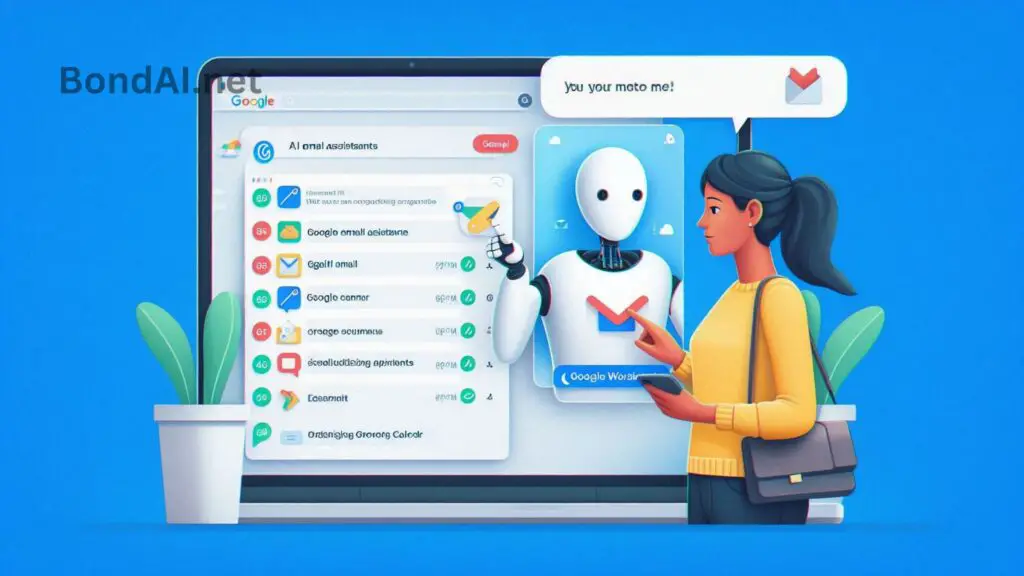
Gemini for Gmail Pros:
- Smooth integration with Gmail
- Plenty of starter and follow-up prompts
Gemini for Gmail Cons:
- Has a lot of potential but feels a bit underpowered right now
Google is jumping into the AI game, just like Microsoft. They’re rolling out AI tools for Docs, Sheets, and, of course, Gmail. To access these features, you’ll need either a Google Workspace plan with the Gemini add-on or a Google One AI Premium subscription for personal accounts.
You’ll spot the Gemini icon at the top right of every Workspace app. In Gmail, when you click it, a side tab pops up with suggested actions based on what you’re doing.
For example, while checking your inbox, you can ask it to summarize your unread emails. The AI will scan your messages and provide a quick overview, ready for follow-up questions. It also helps you track orders, making it easy to stay on top of deliveries without digging through emails.
When you open an email, you can ask Gemini to summarize it or even draft a reply. The response gets placed directly into the reply box for easy editing.
If you need more details to respond, Gemini can use Google Search to pull up relevant info and refine your reply. Just note that your chat history won’t be saved, so if you refresh your browser, you’ll lose your conversation.
Gemini doesn’t integrate with Zapier, but Gmail itself does, so you can automate your inbox however you like. You can learn more about Gmail automation or explore pre-made workflows.
Gemini Pricing:
$20/user/month for Google Workspace
$19.99/month for personal accounts (Google One AI Premium)
Best AI email assistant for mixing AI generation and message templates
Superhuman (add-on)
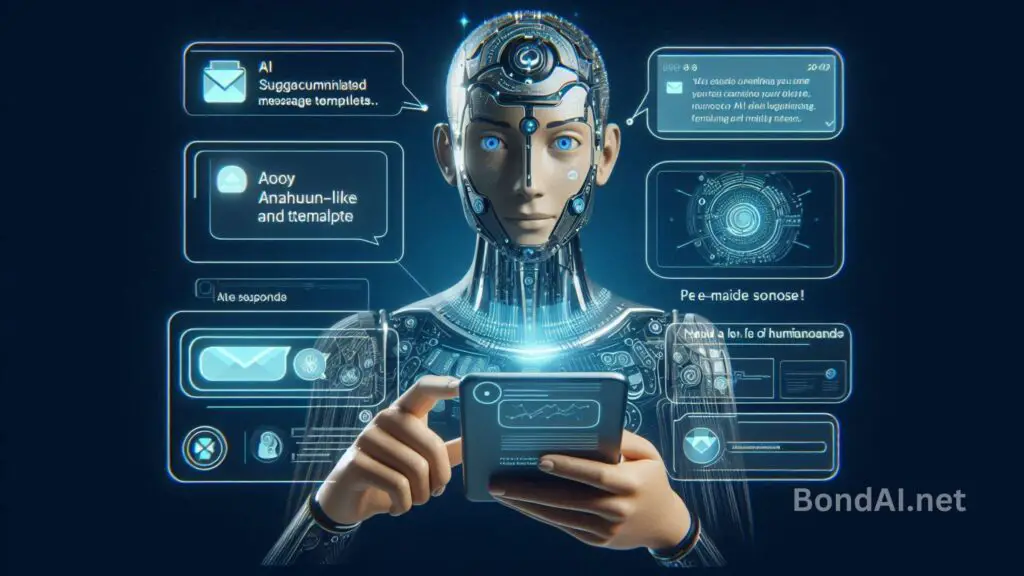
Superhuman Pros:
- Organize your inbox by topics for easy message management
- Handy keyboard shortcuts for quick navigation
Superhuman Cons:
- Fewer AI features compared to other options
Superhuman helps speed up your email process with AI, but it might not always deliver exactly what you want. This is especially true if you’ve already perfected an email or have a specific message you want to send. Superhuman tries to balance the speed of AI generation with the precision of your own crafted messages.
As a keyboard-focused app, there’s a bit of a learning curve, but once you get the hang of it, navigating will feel super smooth. Here’s how it works when you’re writing a new email with AI and your templates:
- When you’re reading an email, hit Enter to reply.
- To start using AI, press Ctrl + J, type a short prompt, and hit send.
- You can also use Snippets to add pre-written text: just click anywhere in the message, press the ; key, and choose the snippet you want. It will appear exactly where you need it.
Superhuman includes some pre-made snippets, but you can add your own. To do this, go to the Snippets screen (click the hamburger menu or press G followed by ;), and you can add custom snippets—anything from product info to full email templates with attachments. You can even personalize them with variables, so they change based on the message sender.
In addition to AI-powered email writing, you can use AI to summarize long threads by pressing M. And if you need to dig up past conversations, the search function powered by AI can help you find the info you need.
The user interface is sleek and minimalist, allowing you to split your inbox by type and track your tasks by marking emails as done—perfect for staying organized and on top of your inbox.
Now, the downside: the price. At $30 per user per month, it’s not cheap. But if you enjoy a polished user experience that makes email management feel like a mini-game, Superhuman might be worth the investment.
Superhuman Price:
$30/user/month
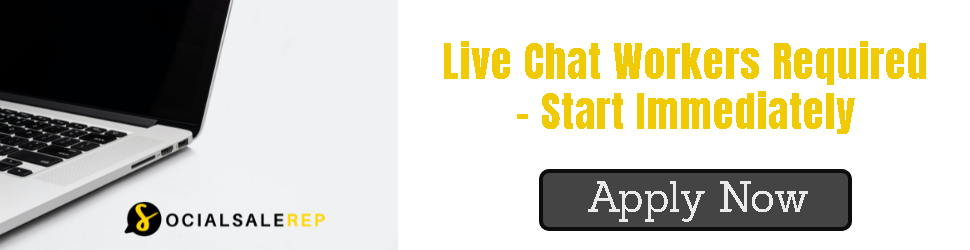
Also Read: How can AI Tools help Automate Daily Tasks?
Best AI email assistant for privacy
Proton Scribe (Web)

Proton Scribe Pros:
- Zero-knowledge cloud generation for better privacy
- Downloadable version available
Proton Scribe Cons:
- AI features aren’t as advanced as some other options
Proton Mail started as a privacy-focused email service designed to keep your data safe from snooping, government interference, and even nuclear strikes (thanks to Swiss law!). Building on that reputation, Proton Scribe is their AI-powered writing assistant, designed to help with your email drafts while protecting your privacy.
Here’s the thing: when you use AI in most apps, your data is sent to a server owned by companies like OpenAI or Google. While these companies have high standards for data security, you never really know what happens behind the scenes—whether your data is stored or used to train the AI. Proton Scribe takes a different approach:
- It uses zero-knowledge cloud generation. This means your data is deleted from their servers as soon as the AI finishes processing it. No one at Proton can see or store your information, so it’s kept private.
- You can also download the AI model and run it on your own computer. This means all the AI processing stays local, and Proton Mail controls the whole process.
When it comes to AI features, Proton Scribe is still catching up to other options. It can help you write new drafts, improve existing ones, proofread your text, or make changes to the style and structure of your emails. To get started, just look for the pencil with the magic stars when you’re composing an email.
If you want to keep everything super private and use the AI model on your computer, make sure your hardware can handle it.
Windows users need at least a dedicated NVIDIA or AMD GPU with 6GB of RAM, plus some other technical requirements. So, while the privacy features are top-notch, getting full privacy requires a pretty powerful setup, which might be a challenge for some companies using basic laptops.
But it’s pretty cool hearing your laptop fans working hard while the AI helps write your email, right?
Proton Scribe Price:
Included in the Proton Duo plan for $19.99/month

